Everyone knows that using an Android device without a screen lock is a risk. When your phone is lost or stolen, anyone who comes into possession of it gains access to all the data stored there. In other words - a PIN or a pattern to be drawn is a lock on the door that protects the interior from intruders. But what if you forget a number or pattern? For example, when you want to unlock a phone that has not been used for a long time, but you no longer remember what to type or draw? We will help, but first a few words about the screen lock itself. 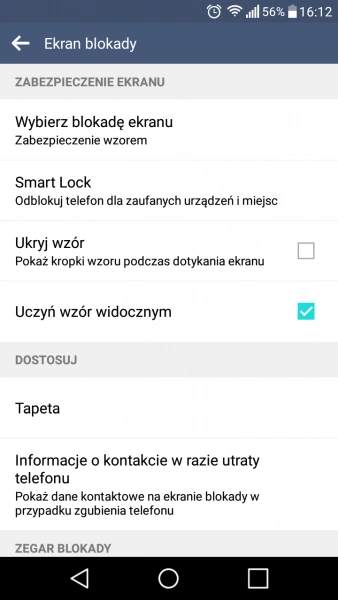
How do I turn off the screen lock in Android?
To turn the screen lock on or off, you need to go to your phone's Settings, then Security or Device. Depending on the system, you will find the Lock screen tab in either of these two sections. The specific department name depends on the Android version. To select the type of screen lock, click on the Screen Lock function. Here you can select the method of blocking, as well as enable or disable the blockade or change its type, but for each operation you need a PIN number.
Also check:
Don't confuse the lock screen with the Smart Lock feature! Smart Lock is a function of automatic device locking and unlocking in the so-called "trusted situation", i.e. when it detects a location that is defined as such, it recognizes the user's voice, face or based on an NFC or Bluetooth connection. But what if there is a problem then? For example, the device does not recognize your voice? Then, of course, you can unlock your smartphone with a PIN or pattern that has been previously set. You will find the Smart Lock feature on all Androids from the Lollipop edition (i.e. Android 5).
The problem occurs when you forgot your PIN number, pattern, and Smart Lock is turned off and it is impossible to unlock the phone with your voice or face. While you can reset your Google account at any time, and the SIM PIN code will remind you of the operator, the lock screen is a hard nut to crack - but it's not impossible.
A forgotten pattern on an older device
If you want to recall a pattern from an older device - and we understand all Android systems up to the 4.4 edition here. - then the matter is easy. It is true that we doubt that anyone else is using such old Androdia, but here is just in case. Try to draw the pattern five times. If you do it wrong, after the fifth try, "Forgot pattern?" Will pop up. If you click on them, you can reset the pattern using your Google account. Of course, the condition for success is connecting the device to the Google account.
Refreshing the password - "Find phone"
If you have a newer device (i.e. with an Android higher than 4.4), you can use your Google account to unlock it, whether the lock screen requires a PIN, password, or pattern. To do this, you need to use the Find my phone function, available on this page. It is sometimes also called Find My Device or Android Device Manager. With it, you can perform many actions with your phone: locate your smartphone or tablet, call remotely, and change your password. Factors vary by device, but it's worth a try in an emergency.
Of course, this method will work if the device in question is associated with a Google Account. Most of the time, the Find Device feature is turned on by default, and if you're unsure, it's worth checking out. You can find it in Settings, in the Security section. The most common feature is Device administrators. When it is on, go to android.com/find and log in to the account associated with the device. After logging in, you will find a full list of devices associated with the account - click on the selected one and select find. If you only have one thing - you don't have much choice.
In the next pane - you may need to log in again - you will find information about the selected device. On the right, you have three options: Lock Screen, Reset Passcode, and Erase Data. Click on the desired option to perform the action.
Samsung - "Find My Phone"
Some device manufacturers offer such services. Often they are also part of their Android overlays. Samsung has a Find My Phone feature that is similar to that of Google. You can activate it on your smartphone or tablet using a function that is in the security settings. However, it is required to have a Samsung account. If you have one, go to Find My Phone and sign in. As the manufacturer says: "Find My Phone will help you locate your phone or tablet and keep your data safe. You can even use it to unlock your phone if you forget your pattern, password or PIN."
Screen lock from a third party
Are you using a lock screen not from Google, but from a third party? It happens - screens are offered with more functions than the basic ones found in Android. If you forget your password, pattern or PIN, you can also fix the problem - and it's easy to do. You just need to reset the device to restart in safe mode. Then it starts up without installed applications - including the lock screen. Note, however, that you may not be able to access some widgets in this mode. Enabling safe mode differs by manufacturer and specific device model. However, there are some common features to all of them:
Rescue Solution: Factory Reset
If none of the above-mentioned methods helps, there is nothing else to do but reset the device. It involves the loss of all data stored on it. However, you have a lot of them in your Google account, maybe you also do regular backups, so in this case the losses are reduced and the solution is not that annoying. And since you can't reset your device via the menu - the lock screen is impassable - try one of the following methods:
Depending on the device, the nomenclature may differ - so instead of "Factory Reset" you can see eg "Reboot to Bootloader", and after entering this option - "Boot to Recovery Mode". We provide the original names, because their Polish equivalents also differ depending on the manufacturer. If you are going to perform a device reset, you can check on the web how to do it for your model.
Original text: Marius von der Forst, PC Welt


