Why delete unnecessary programs at all?
There are two goals: releasing a place in memory and potential acceleration of the phone.The first of them is obvious and easy to achieve - by removing programs and related temporary files we will gain a lot of valuable space.
The second goal is a bit more difficult to achieve.If the phone is really very clogged, then the release of the place will make the system be able to manage the space more freely.
It is true that files fragmentation is less important in the case of UFS or EMMC memory, but if we have a cheap phone, it probably has a fairly slow memory, with a small number of input-output operations per second (IOPS).If there is very few free memory, the system will have to stuff the data in every free corner, and some files may not fit at all.This situation can slow down the smartphone, and we don't want it.
That is why it is worth deleting applications that we do not use, and then clean the phone's memory to get rid of junk files.
Remove applications from your smartphone you don't use
ATTENTION!Below are some simple but effective methods to uninstall the application or disable applications without having to access the so -called root (i.e. without the rights of modifications of valid, basic files and system settings).
If your smartphone sinks, start by deleting unnecessary applications and cleaning the memory from unusable files.
Removing the application without root?Why?
The answer is simple: the following steps can be performed by anyone without exposing themselves to serious damage to the system in the phone.In addition, obtaining access to a root account, i.e. so -called "phone rooting" is often a difficult, risky process that can cause loss of warranty on the device.If you do not want to risk it, stay away from root (well, unless you know what you do well and agree with the possibility of losing the warranty).
Of course, without "root" we will not be able to uninstall all applications, especially those deeply integrated with Android, but we can try to turn them off.
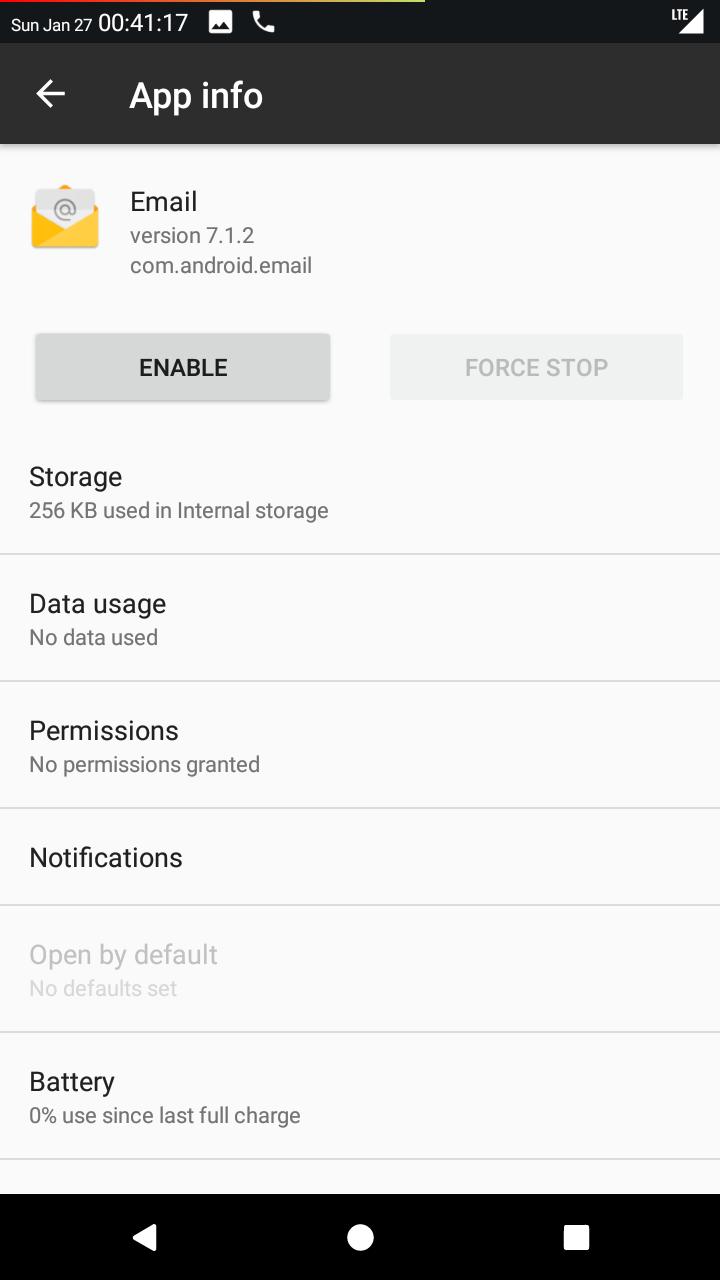
This solution can be effective if we want to get rid of most unnecessary files, and at the same time the inactive application will not interfere with the system settings (e.g..will not try to set up as the default).
How to remove unnecessary smartphone applications?
I used Xiaomi Mi 9T Pro and OnePlus 6 smartphones to make the following tips.Both with Android 9.Individual steps will be identical or very similar also on other Android smartphones.
Delete applications via Google Play
We turn on the Play Store and open the main menu (so -called menu hamburger, i.e. a button with three stripes visible in the left upper corner).On the list we select my games and applications.
Now we go to the tab installed at the top of the screen and on the application list we find the program that we want to uninstall.
We enter this application, touch the Uninstall button, and then confirm by touching OK.
Drag to delete the application
Another classic method is simply to hold your finger on the application icon for about 2 seconds, and then move it up (or sometimes down), towards the icon depicting the trash bin (or inscription in the Delete / Uninstall style).
After dragging over the basket, we raise your finger, thus dropping the application.If the question is displayed about the confirmation of the removal, we touch the Options YES/OK/Uninstall (depending on the smartphone).
Alternatively, you can try a different approach - hold your finger on the application icon until a small menu appears with the option to uninstall the program.
Uninstall applications in Android settings
You can approach this advice in two ways.The easiest and fastest is simply to hold your finger on the application icon until the cloud or window appears with options.In this cloud we choose the "application" or "application information" item.
In this way, we will go to system application settings in which it can be uninstalled immediately.It is a good idea to delete applications from memory earlier, but it is not always necessary.
How to turn off unnecessary smartphone applications?
Well - some applications cannot be uninstalled (without access to root), but you can try to turn them off.Most often they include programs included in the Google package that is the basis of every Android (well, unless a company gets a ban).They can also be applications that are an integral part of the graphics overlay (e.g..Xiaomi MiUI or Samsung One UI).
In this case, we hold the finger on the application icon until the cloud / hand menu appears.We find the "application" or "application information" button and touch it.
A menu with system settings of this application will be displayed.We will find two main buttons in it.First, press the forcing stop (to stop the process) and then turn off (to permanently deactivate the application).
If there are messages with a request for confirmation - we touch ok.
Disabling the application is usually associated with deleting some of the files, and above all the update.The program will usually remain in the phone's memory in the form of dormant and deprived of unnecessary data and settings.In other words, we will not free the whole place, but we will recover at least part of the space.
ATTENTION!Turning off the application is a much safer activity than rooting the system and deleting the application.However, it is worth remembering that after turning off one or many programs, errors may sometimes appear or some functions may not start.
Therefore, switching off system applications should be thought out.Do not turn off everything you can, because we can have more problems than good.
How to restore the application deleted or turned off?
We activate the disabled program, as we have enabled it.We enter the same menu, but instead of the switch button, we touch on.
To restore applications from the Play store, simply enter their name, search and simply reinstall their.Paid programs previously purchased will be displayed with the note "purchased".
Finally, one additional advice - if you want to be sure that there will be no unnecessary applications in the smartphone (no bloatware), then buy a phone with pure Android without overlay.
Also check:


![Samsung Galaxy S22 - price, release date, specification [12/22/2021] Samsung Galaxy S22 - price, release date, specification [12/22/2021]](https://website-google-hk.oss-cn-hongkong.aliyuncs.com/article-website/google/2021/12/31/88e61b8e72de03ae40bf17012977eee1.webp?x-oss-process=image/auto-orient,1/quality,q_70/format,jpeg)