Partner action 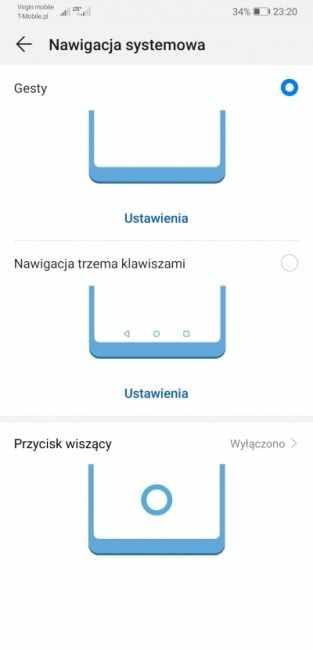
Smartphones are not the hardware layer alone. The software that allows you to realize the full potential of the hardware is also important. Today I will try to focus your attention on the system overlay from Huawei, i.e. EMUI. More specifically, on the news in the form of smartphone operation with gestures, as well as on motion control, with which we can make the use of the phone a little easier.
advertisementHuawei's smartphones finally support gestures
Since gesture support has started to appear in smartphones of various brands, I have become very used to this solution. So much so that it is difficult for me to "switch" to android system buttons in devices that do not offer these gestures. Until recently, Huawei was one of the manufacturers whose phones with gestures could dream of. Fortunately, this changed with the launch of the Mate 20 series.
Gestures have a lot of advantages. The most important, in my opinion, is the fact that they are very intuitive and quickly become a habit. What's more, they mean that we do not have to move your finger to the bottom of the screen each time to reverse the view or exit the application - all you need to do is make the appropriate gesture responsible for these actions. I am also assuming that the bottom bar in Android smartphones takes up unnecessary pixels of space on the screen, and these are never too many.
advertisementThe gestures on Huawei smartphones (Mate 20 and Mate 20 Pro) are as follows:
This is even the most important thing: where to find gestures in the settings?
The matter is simple - go to the settings and go to the very bottom, there we will find System, and then System navigation. There are three options to choose from. The first is the gestures described above, the second - the standard navigation with three back keys, Home and open applications, and the third - the hanging button. The latter deserves a few words of further development.
The hanging button is nothing else than a round button that brings to mind the Messenger's chat bubble, which is responsible for navigating the system - similar to the system buttons on the bottom bar of Android. One tap on it is to return, a longer press - go to the home screen, and holding and dragging left or right is responsible for displaying open applications.
Knuckle gestures
The second thing I would like to draw your attention to is the availability of knuckle gestures. This is nothing new for Huawei smartphones, but I get the impression that little is said about it. Is it right? I think not.
The most spectacular, but also it seems to me, that the most frequently used knuckle gesture is taking screenshots (screenshots) by knocking twice on the screen. The option can be extended and if we want to take a screenshot of a selected area of the screen, we must circle the area.
You can also use a knuckle gesture to open applications by drawing letters (applications for selected letters are assigned by default, but there is nothing to prevent you from changing them) or, which is equally useful, turn on the split screen mode by drawing a horizontal line along the screen.
You can find knuckle gestures by following this path: settings - intelligent assistance - motion control. There are also options related directly to the name of the settings itself. So a few words about them as well.
Traffic control
It seems to me that still few people are aware of the presence of such useful functions in the software as controlling the phone with the use of motion.
The following options are available:
The entry was created in cooperation with Huawei


