How to disable advertising from MIUI on Xiaomi, Redmi or POCO phone? Our short guide will tell you how to block the display of the so-called proposals from Xiaomi smartphone software. It is very easy! I will also give you tips on how to get rid of ads from any Android phone.
Few people like advertising (I even hate them, because most are weak), especially when they are displayed on our smartphones or other electronic devices. Usually, this problem occurs when a Trojan appears on the phone, but sometimes manufacturers put it on the interface themselves.
This applies mainly to tiny companies from far away Asia, but not only - the key example is Xiaomi, which earns this way, because with (often) low prices of phones using coconut equipment, it does not earn. One of the best-priced smartphones on the market is not a coincidence.
Fortunately, ads are often not in the European software, or they are easy to get rid of. If you don't know how to remove ads (called suggestions) from your Xiaomi, Redmi or POCO phone, you've come to the right place.
Before I get to the point, a little description of my adventures with Xiaomi ads. Over the past few months, I have tested several phones from the Chinese manufacturer. All of them worked under the control of MIUI Global and the region set to Poland. It is strange that on some of them the proposals were enabled by default (Xiaomi Redmi Note 10 Pro or POCO X3 Pro), and on others not (Xiaomi Mi 11 or POCO X3 NFC).
I have no idea what it results from. However, this situation may explain why some users see advertisements on their Xiaomi / Redmi / POCO phone and others do not.
How to remove ads from Xiaomi?
Two basic steps
To get rid of ads from Xiaomi, you need to first follow two basic steps. One of them appears already at the device configuration stage. When displaying the settings panel, uncheck the ad personalization option. At one time, this one thing was enough to get the whole thing settled.
If you are already after configuring your phone, don't be afraid - consent to personalization can be withdrawn at any time. Go to Settings> Passwords and security> Privacy> Ad services> Personalized ad suggestions and check it.
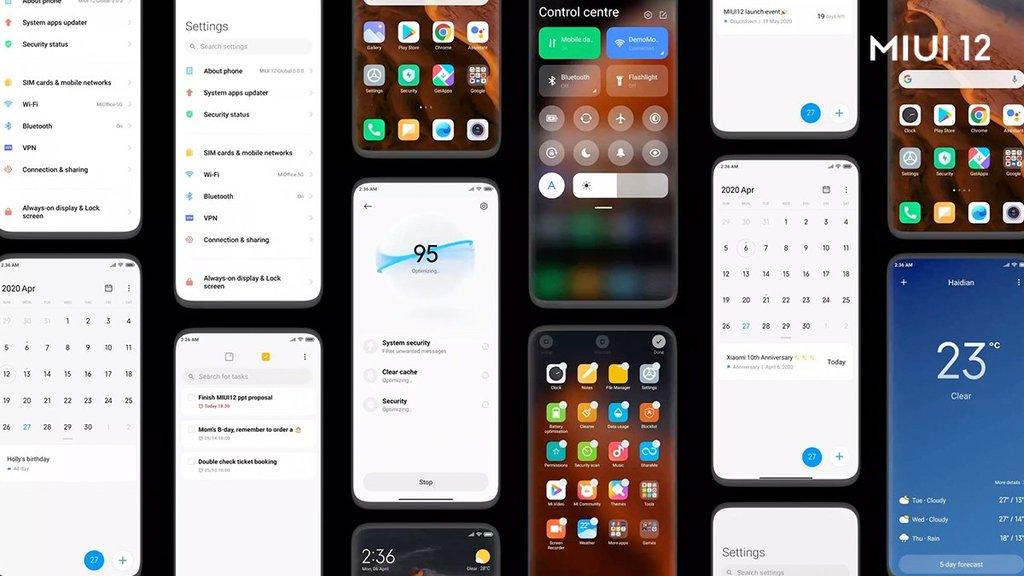
In the Passwords and security tab, there is also the Authorization and revocation section, where we will perform the second basic step. Here we deselect the authorization for MS, which is responsible for part of the proposal.
After getting rid of ms, the promoted applications will not be displayed in the More Applications and Games folders. It can also be done manually - click on the name of the folder and select Promoted applications.
By the way, you can consider revoking the MiuiDeamon authorization. This application collects data about our use, which Xiaomi then uses, e.g. for updates (like other companies). The manufacturer ensures that all information about us is safe and, above all, that no sensitive data is collected.
After turning off msa and MiuiDeamon, I did not observe any problems in operation. If you experience any of these, just let these applications run again.
Disabling advertising in Xiaomi apps
The vast majority of ads / suggestions appear in proprietary Xiaomi applications: Control Panel, Cleaner, Music, Browser, etc. They look like this:
In fact, it is not as irritating as, for example, startup ads on YouTube, which are getting longer and longer and cannot always be skipped. However, I do not consider their presence a desirable phenomenon, because I would like to remind you that we have already paid for the phone.
Fortunately, advertising in Xiaomi programs can be turned off. The scheme is the same for every application. We run it, enter the settings marked with a gear icon and select Receive Proposals (it should be different than in the screenshot below). I show an example on the Control Panel:
One more thing - the suggestions also appear when scanning applications during their installation. To get rid of them, just install something from Google Play and then follow the same procedure as in Xiaomi applications.
How to block ads on Android phones?
Speaking of ads, I will also tell you how to get rid of them on any Android phone. I have two suggestions, one of which does not require installing an external application.
The first tool is a program called Block This !. It used to be available in the Google Play store, but the giant decided to remove it, like many other ad blockers. However, it can be downloaded from the developers' website or APKPure.
I used Block This myself! for a long time and I see no reason not to trust this app, however, as always, you install it at your own risk. The operation of the program is simple - it simulates a VPN and it rejects requests to show ads. The manufacturer ensures that he has no access to our data and does not collect any information.
Unfortunately, Block This! it does not work as it should because it completely blocks Internet access. This is the case, inter alia, on LG Velvet, but not on Galaxy Note 9. Fortunately, there is an alternative.
The second option is to use DNS from AdGuard, which works as follows:
When you use AdGuard DNS, our server sends a null response every time your site requests an ad. AdGuard has a database of domain names that are used for advertising purposes, this database is updated regularly
- description from AdGuard.
When it comes to potential hooks, the creators also openly mention them:
We will be using AdGuard DNS functionality as part of other AdGuard software that will be distributed on a pay-to-use basis. We can also develop a paid version of AdGuard DNS based on the current but more advanced and with more features.
If that doesn't bother you then you probably want to know how to use AdGuard DNS, at your own risk of course. You need to follow these steps: Settings> Network and Internet or Connections and Sharing> Private DNS> Private DNS provider hostname> type in dns.adguard.com and you are done! If your phone had a slightly different configuration of settings, all you need to do is use the search engine and enter Private DNS.
As a curiosity, I would like to add that initially Block This! and AdGuard DNS coped with YT ads, but Google found a way. I use them mainly to block intrusive ads in browsers.
We recommend:
How to speed up Android phone? A simple tutorial that will make you feel the difference


![Samsung Galaxy S22 - price, release date, specification [12/22/2021] Samsung Galaxy S22 - price, release date, specification [12/22/2021]](https://website-google-hk.oss-cn-hongkong.aliyuncs.com/article-website/google/2021/12/31/88e61b8e72de03ae40bf17012977eee1.webp?x-oss-process=image/auto-orient,1/quality,q_70/format,jpeg)