Partner action
Huawei P10 lite is a smartphone that proves that only a mix of advanced technical parameters and perfect software creates a product that fully satisfies the customer. Huawei, as one of the three largest smartphone manufacturers in the world, decided a few years ago to create and develop its own user interface, which will include additional functions to facilitate the use of the phone. Huawei P10 lite uses the latest version of this EMUI 5.1 system overlay, which works with Android version 7. One of the features that distinguishes EMUI compared to other platforms are Knuckle Gestures. This is a completely new way to support our phone faster. Each smartphone can handle the touch with our fingers - the P10 lite will additionally detect that we draw on the screen with our knuckles and apply the function of our choice. It is worth knowing the available gestures and using them often.
Knuckle Gestures in the Huawei P10 lite menu have been divided into three main groups: smart screenshot, draw and split-screen gesture.
Smart screenshot
We very often want to take a screenshot and send it to friends or colleagues. It can be a fragment of a map, an application screen, part of an interesting article or a fragment of a summary in a spreadsheet. Usually, to take a screenshot, you need to press at least two buttons simultaneously. In Huawei P10 lite it is much easier - we knock twice on the screen and the screenshot is ready. There is also a menu that allows us to send the image on. But what if our selected fragment is larger than the screen? There is no problem in this case either. We knuckle the letter S on the screen and the smartphone prepares a scrolling screenshot for us, e.g. the entire website. When we want to show only a small part of the page in the screenshot, we knuckle to mark the appropriate place and the screenshot is the selected fragment. And that's not all of the benefits of the Smart screenshot feature. When we tap the screen with two knuckles at the same time, the smartphone will start recording a video with the presentation of our "actions" in the menu. Such a video can be a great help, for example, for a less technologically advanced person who will know how to run a given function on his Huawei smartphone.
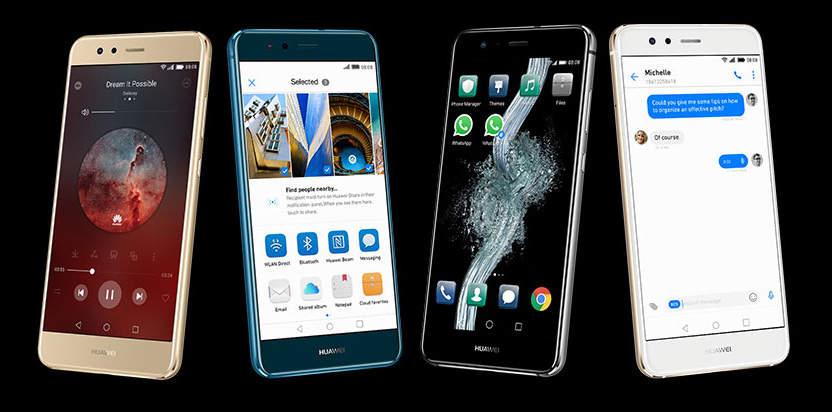
Draw
The Draw function is perhaps the easiest way to run any application or service on our smartphone. Thanks to it, we will be able to run 4 functions really quickly - it is enough to write the letter c, e, m or w on the screen with a knuckle. We can assign any function to each letter. For example, when you draw the letter c, the camera will start up. It couldn't be easier and faster!
Split-screen gesture
Split-screen gesture is a very quick way to run a very useful, although rarely run function in two applications at the same time. Usually we just don't know how to make the screen split. In Huawei P10 lite it is extremely simple - just use your knuckle to draw a straight line dividing the screen into two parts. The smartphone is then ready to work with two programs at the same time. We can regulate the division proportions ourselves.
Knuckle gestures are therefore a very useful function that makes it easier and faster to use your smartphone. It is one of the important elements of the latest EMUI 5.1 overlay optimized for productivity. Gestures minimize the number of steps required to perform the vast majority of actions. Combined with the best hardware, this allows Huawei P10 lite users to achieve more in less time.


