Many of us use mobile devices more than computers to browse the web. This is very convenient, but the relatively small screen of the iPhone requires much more frequent scrolling than when using a computer. And when the content of the screen was scrolling by itself? Yes, there is a way.
The iOS system has built-in mechanisms that allow you to control your phone using only your voice. You can send text messages, make phone calls, get directions, play music, and find information with Siri. Voice control allows you to scroll through the content on the screen, and this applies not only to Safari, but to all applications. The problem is that constantly typing commands to scroll the screen can be a bit distracting for both us and those around us. Fortunately, there is another way to automatically scroll pages in Safari.
The ready-made shortcut described below allows you to automatically scroll through web pages displayed in Safari. All you have to do is select the Safari Auto Scroll option on the share sheet in Safari and you're done.
What you need to know before installing a shortcut
Make sure you're running iOS 14 or later. On iOS 13 and earlier, this shortcut may not work properly. You must also have the ability to add untrusted shortcuts to the Shortcuts app turned on, and the Shortcuts app's access to iCloud be turned on.
Before you move on to the next part of this text, make sure you have a good understanding of what abbreviations are and what the consequences of using them may be. Everything about untrusted shortcuts can be found in the entry How to enable the download of untrusted shortcuts on the iPhone. The author of the text and the editors of AppleMobile.pl are not responsible for the consequences and potential damage to the iPhone user by using untrusted shortcuts. The user does so solely at his own risk.
Add Safari Auto Scroll shortcut to your iPhone
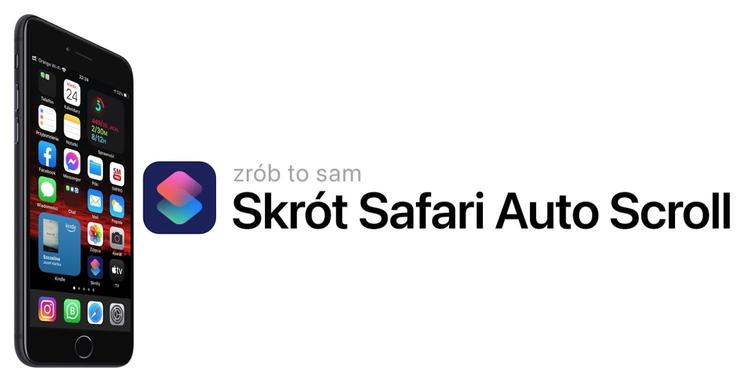
You can find the Safari Auto Scroll shortcut in the RoutineHub repository. Scan the code below with your iPhone to download it.
When the Camera app recognizes the code, a notification banner will appear at the top of the screen. Swipe down on the notification. In the Website QR Code window, click the Download Shortcut button. The Add Shortcut tab will be displayed. Scroll to the bottom and click the Add Untrusted Shortcut button. You will then be asked to set up a shortcut. In this case, it just means reading some information regarding how the Safari Auto Scroll shortcut works. You can proceed by tapping Continue and Done or if you are not interested then just tap the Skip Setup button. The added shortcut will appear in the My Shortcuts tab of the Shortcuts app.
How to run the Safari Auto Scroll shortcut in Safari
Launch the Safari app and navigate to any web page you want to read using auto scroll. Now tap on the Share button, you will find it on the bottom toolbar, then on the share sheet find and select Safari Auto Scroll.
You will be prompted to select an auto-scroll speed. You can choose the speed from the presets. Choose from 5, 10, 20, 50, 75, or 100 milliseconds. For example, if you choose 20 milliseconds, that means the page will scroll one pixel every 20 milliseconds. If you don't know which option to choose, start with 50 milliseconds. If the screen moves too slowly, change the settings to 20 milliseconds. If too fast, reduce the speed to 75 milliseconds.
If none of the presets are to your liking, tap Custom MS & PX and enter your own values in milliseconds and pixels.
After selecting an option, you will be asked to grant the shortcut access to the site. Such access is required because the shortcut needs to inject some JavaScript into the web page to perform autoscrolling. If you're concerned about security and want to keep things under control, you can view the full JavaScript code in the shortcut documentation.
Once you've granted access to the site, close the share sheet and return to Safari. Your website will automatically start scrolling down. If it's going too fast or you miss a certain section, you can swipe up or down, but it will continue scrolling at the same speed.
Please note: This shortcut does not work in Safari reader mode
How to Stop Auto-Scrolling in Safari
To stop the page you're viewing from auto-scrolling, simply refresh it by touching the arrow button on the address bar. If you go back to the previous page or go to the next page, the auto scroll will turn itself off.
How to update a Safari Auto Scroll shortcut
To update a Safari Auto Scroll shortcut, launch the Shortcuts app and go to the My Shortcuts tab. Then tap the Safari Auto Scroll shortcut tile. On startup, the shortcut will ask you to access RoutineHub to download a possible update. Click OK and the shortcut will check if a newer version is available and update if so.


![Apps and games on iOS for free.Promotions, discounts, discounts [27.12.2021] Apps and games on iOS for free.Promotions, discounts, discounts [27.12.2021]](https://website-google-hk.oss-cn-hongkong.aliyuncs.com/article-website/google/2021/12/31/661e1a9d1bdfffaecac65b0350aa0db5.webp?x-oss-process=image/auto-orient,1/quality,q_70/format,jpeg)