We spend more and more time in front of our iPhone screens. As a result, our eyes become more and more tired. It is worth taking care of them using various functions of the iOS system. One of them is the ability to change the size of the text. Want smaller text in the Messages app and bigger in Safari? With iOS 15, you can adjust the text size for individual apps.
Resizing text in iOS is nothing new. Apple is committed to making its products user-friendly for all user groups. Also those with various indispositions. In iOS 14, the text resizing feature increased or decreased system-wide text in all iPhone apps. But in iOS 15, the feature has been greatly improved. You can now change the text size for individual apps.
This means that if you have an app with a lot of text, you can make it bigger without affecting the text on the home screen, Notifications, Settings, and other apps. Here's how to adjust the text size for individual apps on iPhone.
How to change the text size for apps in iOS 15
The standard way to change the text size for everyone on iPhone is to follow these steps.
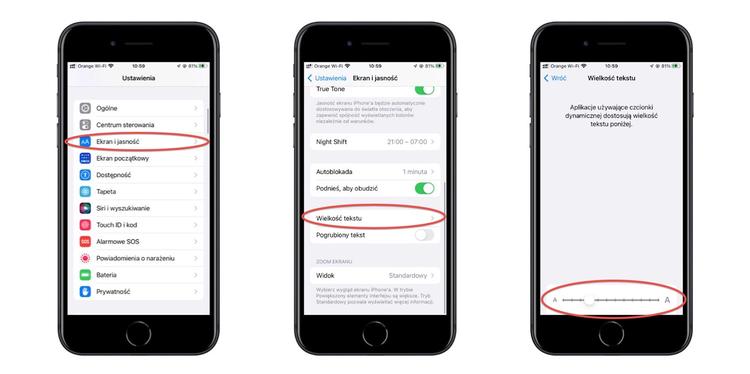
Launch the Settings app. Then select Display & Brightness > Text size. Use the slider at the bottom of the screen to set the text size. The change will affect all apps, home screen, notifications, etc.
However, if you want to change the text size for individual apps, you'll need to use a different method.
To get started, add a text size button to the iOS Control Center. To do this, launch the Settings app and select Control Center. Then go to the More Tools section and tap the plus sign to the left of the Text Size feature. After adding the button to the Control Center, you can close Settings. Once you've done that, making app-specific text size changes is as simple as tapping a button and dragging the slider up or down.
Now you are ready to change the size of the text in the application. To do this, launch the application whose text size you want to change. Then open the iOS Control Center and tap the AA icon. Tap the [name of selected app] only box and drag the slider up or down to increase or decrease the text size of that app.
Tip: To open Control Center on an iPhone with Face ID, swipe down from the top right corner; on an iPhone with a Home button, swipe up from the bottom of the screen.
How do I reset the text size to standard size?
If you want to restore the app to standard text size, open the app, open the Control Center, tap the AA icon, then tap All Apps. The text in the application will now be of standard size as well as other elements in the system.
Tip: Please note that some applications may not respect text resizing. In this case, you will most likely find a switch to change the text size in the application settings. Additionally, if the app is not updated for iOS 15, it may crash when trying to resize text.


![Apps and games on iOS for free.Promotions, discounts, discounts [27.12.2021] Apps and games on iOS for free.Promotions, discounts, discounts [27.12.2021]](https://website-google-hk.oss-cn-hongkong.aliyuncs.com/article-website/google/2021/12/31/661e1a9d1bdfffaecac65b0350aa0db5.webp?x-oss-process=image/auto-orient,1/quality,q_70/format,jpeg)