Do you own a Mac? Check out how to use the advanced screenshot tool on macOS.
Contents No dedicated key is not a problem How to take a screenshot on Mac How to take a screenshot How to take a screenshot How to record a Mac screen How to record a screenshotThe macOS operating system (formerly Mac OS X), under which Mac computers work, has a very extensive tool for creating screenshots and recording the screen. It is a pity that only a handful of users know that they have an extremely useful and easy-to-use tool at their disposal, which is useful on a daily basis.
The lack of a dedicated key is not a problem
Mac computers have a specific keyboard layout that has no place for function keys such as Print Screen and Delete. However, this does not mean that we are unable to take screenshots.
Also check:
In the macOS system we find an extensive tool for taking screenshots, with its functions many times exceeding its counterpart from the Windows 10 operating system.
In today's guide, we show you how to take a screenshot on a Mac. By the way, you will also learn how to record your Mac's screen.
How to take a screenshot on Mac?
To take a screenshot on a Mac computer, just press and hold the following keys for a while: Shift + Command + 3.
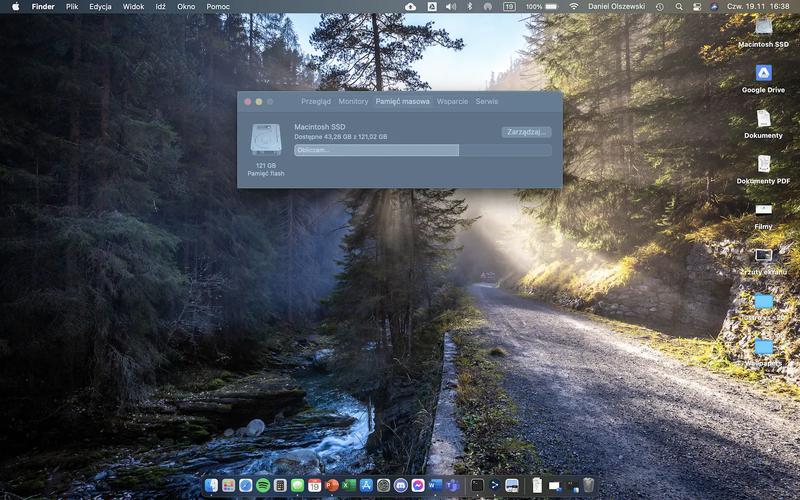
After taking the screenshot, you will see a thumbnail of it in the lower right corner.
After right-clicking on it, we can change the save location or go to its edition.
How do I take a screenshot of the screen clipping?
To take a screenshot on a Mac computer, just press and hold the following keys for a while: Shift + Command + 4.
The mouse pointer will turn into a crosshair with information about the position on the screen (in pixels). After selecting the selected area, release the trackpad or the mouse button.
A thumbnail of the screenshot of the screen clipping appears in the lower right corner.
How to take a window screenshot?
To take a screenshot on a Mac computer, just press and hold the following keys for a while: Shift + Command + 4 + Space.
The indicator will turn into a camera icon. After clicking on the selected window / menu, its screenshot will be taken.
How to record a Mac screen?
To record the entire screen, press and hold the following keys for a while: Shift + Command + 5. In the next step, select the option to record the entire screen and click Record.
In order to end the screen recording, select the end icon on the menu bar. You can also use the keyboard shortcut - Command + Control + Esc (Escape).
How do I record a screen clipping?
To record a screen clipping, press and hold the following keys for a moment: Shift + Command + 5. In the next step, select the option to record the screen clipping, select it and click Record.
In order to end the screen recording, select the end icon on the menu bar. You can also use the keyboard shortcut - Command + Control + Esc (Escape).
Screenshot application
An alternative way to take screenshots and screen recording is to launch the Screenshot tool menu. To do this, press and hold for a moment the following keys: Shift + Command + 5.
A bar will open which allows you to take a screenshot, screen clipping, selected window, screen recording and screen clipping.
Authors
Daniel Olszewski PCWorld
He has been associated with new technologies since childhood. Graduate of IT technical school, student of aviation. My main interests are mobile devices, unmanned aerial vehicles and new technology in the automotive industry.
I have been associated with IDG since 2016. I worked in IT and the Events department.
Privately, an enthusiast of sport, motorization and travel. Despite many adversities, a die-hard computer user with a bitten apple.
More: Daniel Olszewski


![Apps and games on iOS for free.Promotions, discounts, discounts [27.12.2021] Apps and games on iOS for free.Promotions, discounts, discounts [27.12.2021]](https://website-google-hk.oss-cn-hongkong.aliyuncs.com/article-website/google/2021/12/31/661e1a9d1bdfffaecac65b0350aa0db5.webp?x-oss-process=image/auto-orient,1/quality,q_70/format,jpeg)