Recording the iPhone screen has not been a convenient activity so far. For that, you needed a Mac with QuickTime or some other third-party program. With iOS 11, that changes a lot to the plus and recording iPhone screen will be a breeze. The more that Apple has thought over the new tool and has sewn it into an interesting function.
iOS 11 introduces a new iPhone screen recording tool. Thanks to this, you can finally forget about the inconvenient method of using a Mac, USB cable and QuickTime. A new function has been integrated into the system that is very easy to use. By the way, it has an additional feature that will come in handy for screencasts.
How to record iPhone screen in iOS 11?
The answer to this question is very simple. To do this, you need to use the built-in tool, which is located in the new control center. To do this, you need to do the following.
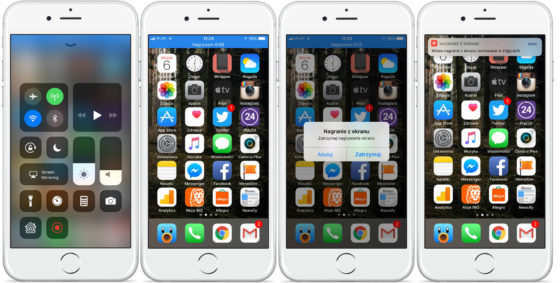
1. Go to Settings and Control Center and select Screen Recording in the MORE TOOLS section (the option has not been translated yet, but probably in the final version of iOS 11 it will be Screen Recording).
2. In the next step you need to start a new control center where you will find the Screen Recording icon. Touching it will start the screen recording process.
3. To stop iPhone or iPad screen recording, touch the blue bar at the top of the screen and then select Stop. The video will be saved. Alternatively, recording can be stopped by tapping the button in Control Center again.
It is worth adding that Apple has hidden a certain function here, but only owners of newer iPhones whose screens support the 3D Touch function will benefit from it. After pressing the button harder in the control center responsible for launching the tool, an additional option will appear in the form of the possibility of turning on the microphone, which you can see in the screenshots below. This way, you can easily add a voice to the recording.
See also: There's a new Reflection Ringtone in iPhone X. See how to add it on your own phone
Check out the 11 highlights of the iOS 11 beta in the video below:


![Apps and games on iOS for free.Promotions, discounts, discounts [27.12.2021] Apps and games on iOS for free.Promotions, discounts, discounts [27.12.2021]](https://website-google-hk.oss-cn-hongkong.aliyuncs.com/article-website/google/2021/12/31/661e1a9d1bdfffaecac65b0350aa0db5.webp?x-oss-process=image/auto-orient,1/quality,q_70/format,jpeg)