Signal is one of the best encrypted end-to-end messengers on the market.Offers solid security, stores minimal information about its users and is free.And most importantly, it is an excellent alternative to WhatsApp, which has recently fallen a lot because of the new privacy policy.
Below you will find a guide that will lead you through the Signal Private Messenger installation and configuration process.Although the configuration of the Signal application is fabulously easy, it is worth taking a closer look at advanced options that protect the user's privacy.From the text you will also find out what to do to send messages via Signal also from the computer.
Download the latest version of Signal from AppStore
The first thing you need to do is of course to install Signal Private Messenger on the iPhone.Signal is available in the AppStore for free, to use it, you do not need to buy any subscriptions.If you have already installed Signal on your iPhone, check in the AppStore if a newer version of the application has appeared and update if necessary.
Register using your phone number
During the first launch of the application, Signal will display the registration screen.Enter the correct phone number and select Register.On the next screen you will have to enter the verification code sent to the number you provided.During registration, you will be able to grant Signal to send you notifications and access the contact list.The next step is to supplement the profile.You can (but you don't have to) enter your name and add a photo.Select Save to complete the configuration process.The last step will be to determine the PIN protecting access to the application.
Review the list of contacts
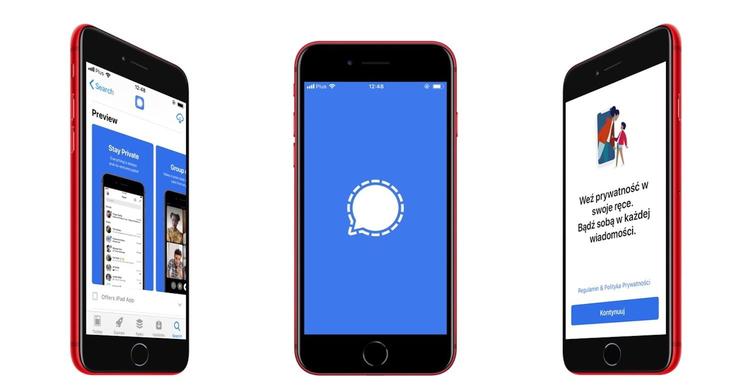
People who are already users of Signal messenger will appear on the list of contacts.If you want, from the application level you can send invitations to people who do not use Signal yet.To do this, click on the avatar and select your friends from the menu.Then select the contacts from the list you want to send the invitation.After generating a message, send them.
Block contacts
By selecting the blocked option available in the privacy menu, you can add selected contacts to the black list.If you have people blocked in other messengers, it is worth blocking them in Signal immediately.
Remember: after unlocking the user you will not get a message that he tried to send you when he was blocked.
Increase your safety
Although the conversations conducted by Signal are always encrypting in end-to-end mode, you can further increase security, including additional privacy options.To do this, press your avatar and select Privacy from the menu.
Secure the application with a password
In the Privacy menu you will find several options to improve safety.The first is a screen lock that requires authentication to gain access to the application using faceid, touchdlin lock code touchidlub.Slide the switch next to the screen lock to activate this function.
After turning on the screen lock, the additional screen locking option will appear.You can adjust the time after which the application will be blocked and requires authentication using the screen locking option.After setting, for example.1 minute, when you leave the Signal application longer for one minute, it will be blocked and will require authentication to see your messages.
Turn on screen protection
The next security function is screen protection.This function blocks the application preview on the list of recent applications in the application switch.
Hide your IP with voice and video connections
Signal for voice and video calls, provides the same level of protection as for text messages.However, voice calls can reveal your IP address of the interlocutor on the other side.You can prevent this by turning on the option, always convey connections.Then all connections will first pass through Signal servers, protecting your real IP address in case of a leakage.
Registration lock
After enabling the registration lock option, it will not be possible to re -register your phone number in the Signal application without providing a PIN security code.This will make it difficult to take over your account by unauthorized persons.
In addition, Signal will periodically ask for a PIN code to help you remember the PIN code.Initially, reminders appear every six hours, but they will be rarer if you consistently enter the correct PIN code.However, if you enter the code incorrectly, reminders will appear more often.You can turn off the pin reminds by moving the switch to the left with the PIN reminder option.
Connect Signal to the computer
Using Signal, you can also send messages using a computer.With your account, you can connect applications for MacOS, Windows or Linux.
Remember: Because Signal has no form of synchronization with the cloud, you will not see any previous messages sent from the phone.So when you connect your desktop with your account for the first time, don't be surprised by the empty page when choosing each contact.However, the computer will save the conversation after sending the first message, regardless of whether it was sent from the phone or from the computer.
To use Signal on the computer, go to the Signal website.org and install the application for your operating system.
Then open the signal on your phone and click your avatar and select Settings.Now click the connected devices, and then connect the new device (iOS) and scan the QR code displayed in the computer application.Tells the device connected to your Signal account will be visible on the list in the application.


![Apps and games on iOS for free.Promotions, discounts, discounts [27.12.2021] Apps and games on iOS for free.Promotions, discounts, discounts [27.12.2021]](https://website-google-hk.oss-cn-hongkong.aliyuncs.com/article-website/google/2021/12/31/661e1a9d1bdfffaecac65b0350aa0db5.webp?x-oss-process=image/auto-orient,1/quality,q_70/format,jpeg)