In terms of caring for people with limitations, Apple has been the undisputed leader for years. iOS has built-in accessibility features to help people who have hearing, vision, or physical or mobility disabilities use iPhone devices more easily. Thanks to these practical additions, Apple devices are appreciated by disabled users around the world. With iOS 15, Apple has introduced further features that make it even more comfortable for people with disabilities to use their iPhone.
One of the new features in iOS 15 is the ability to set accessibility features for individual apps. This means you can enable or disable specific accessibility settings for a specific app or set of apps, including the Home screen. From now on, for each application individually, you can set larger text, reduce transparency or enable smart flip. In the case of earlier versions of iOS, this was only possible for the entire system with all applications at once.
How to set accessibility for a specific app
First, launch the Settings app and select Accessibility from the list. Then scroll down to the General section and select By Application.
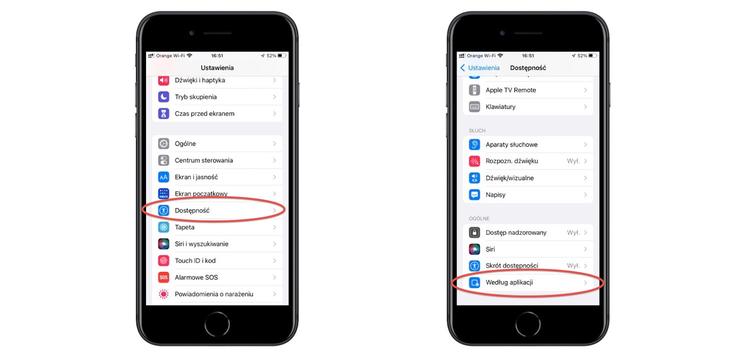
On the By App page, tap Add App to bring up a window where you'll find a list of all the apps installed on your iPhone. Select one or more apps for which you want to change settings. There is also a Home screen option at the top of the list if you want the accessibility features to only apply to your home screen.
Once you've added an app, you'll be returned to the By App page. Now, all you have to do is tap one of the selected apps to bring up a window where you can enable or configure a range of accessibility settings, including bold text, larger text, reduced transparency, increased contrast, smart flip, reduced motion, and more. You can even stop videos from auto-playing, which is very useful for certain apps like Twitter, Facebook, Instagram, etc. Repeat the above steps for each app you choose.
How to remove accessibility settings for a specific app
To remove accessibility settings for one of your apps, go to the app list on the App Settings page and swipe all the way to the left on the name of the app you want to remove.


![Apps and games on iOS for free.Promotions, discounts, discounts [27.12.2021] Apps and games on iOS for free.Promotions, discounts, discounts [27.12.2021]](https://website-google-hk.oss-cn-hongkong.aliyuncs.com/article-website/google/2021/12/31/661e1a9d1bdfffaecac65b0350aa0db5.webp?x-oss-process=image/auto-orient,1/quality,q_70/format,jpeg)