Data protection and copying is a topic that has been written about for years in the context of subsequent devices. Today, the most important of them is the smartphone in which we keep practically everything. It is therefore worth taking care of its protection, especially since some smartphone manufacturers provide their own cloud services for this purpose, the launch of which only costs us a few clicks.
Let's take a closer look at one such service - Samsung Cloud. The screenshots were taken on the Samsung Galaxy S9 + smartphone.
Samsung Cloud is a service similar to those commonly available for Android smartphones for backing up to Google servers. However, as a dedicated tool, it not only works more efficiently with devices from this manufacturer, but also allows you to do much more.
The Samsung Cloud control panel is activated by selecting the Samsung Cloud option in the system settings in Cloud and accounts.
Samsung Cloud - security that is worth taking advantage of
You may ask yourself "why cloud copy", after all, we can make a copy on an external memory card and use it at any time. True, the cloud service has its advantages, however. First of all, it provides access to backups from anywhere with the Internet. The remote backup is also much safer than the local backup, and the data recovery process in the event of loss of the device or its change (then the cloud copy is an alternative to the Smart Switch service) is immediate.
Samsung Cloud - what data it protects and how to use it
The data backup service in Samsung Cloud is activated by default in new devices (the manufacturer does not, of course, force us to use it and we can turn it off completely).
Importantly, it can contain virtually all settings and data that are stored on our smartphone. Thanks to this, in a simple and convenient way, we can create a full copy of the smartphone's content in one place.
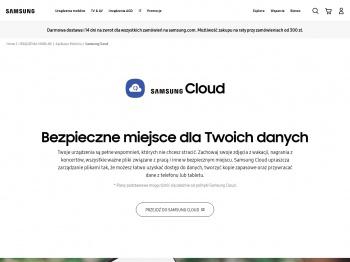
Our Samsung smartphone where we logged into the Samsung account will by default try to back up the most important data and settings each time the screen is turned off and the battery has more than 10% of the power reserve.
Importantly, we will also transfer the data that we store on the smartphone as part of the KNOX service to the cloud as a safe copy, i.e. a specially secured and dedicated space in the smartphone's memory. This data stored in the cloud will still be secured and will be restored to KNOX after restoration.
By restoring a backup from the Samsung Cloud service, we can only restore part of the data - for example, a list of calls or SMSs, or settings and data for a specific application. After data recovery, you can delete the copy, but also leave it for future use.
The advantage of Samsung Cloud is the ability to support more than one device. The Samsung Cloud panel shows a list of backups for each device that has used our service at least once. Copies (or parts of them) can be recovered between devices as long as data compatibility allows it.
Access to Samsung Cloud requires ...
Access to Samsung Cloud requires the creation of a Samsung account that allows you to use the dedicated tools of this manufacturer and access to the perks granted with the new smartphone. If we do not have such an account, during the first start of the Samsung device, we will be asked to create one. It is worth remembering that if we create such an account, its password will be necessary during the factory data reset procedure.
Data backup and synchronization
Through the Samsung Cloud settings screen, we can independently configure the auto backup option and the synchronization function. Unlike a backup, synced data is deleted from the cloud once it is deleted from the synced device.
The synchronization will additionally cover only the data that should be kept in a backup and on smartphones connected to Samsung Cloud in the latest version - Notes (standard and S Note), Calendar, Contacts, web browser settings. The synchronization function of these relatively small data sizes can be activated without significantly overloading the cloud space between several Samsung devices that we use.
Photos and files on demand
The content of the Image Gallery is of particular importance. Since photo files take up a lot of space, we have to decide for ourselves whether we want to sync them with Samsung Cloud and possibly with other devices. The relevant options, including the ability to choose to sync folders from the Gallery (you can only sync some data), are in the Gallery settings.
Using the cloud, we can additionally activate the analysis of the content of photos to get a more detailed description and segregation into categories.
The automatic and force backup options do not synchronize data from the Gallery. This should be remembered if we want to control the multimedia files stored in it.
Samsung Cloud - Secure Data - Free or Low Cost
The Samsung Cloud service and the backup tool built into the system overlay are the added value that users of the aforementioned compatible smartphones get. By default, i.e. for free, we get 15 GB of disk space for backups. We can extend it to 50 GB by paying PLN 4.99 per month. This is two times less than the similar capacity on Google Network Drive. The largest currently available package is 200 GB of space in Samsung Cloud, for which you have to pay PLN 12.99 per month. A demanding user should be satisfied with the intermediate (50 GB) option.
The material was created in cooperation with Samsung


